Overview¶
rTorrent-PS is a rTorrent distribution (not a fork of it),
in form of a set of patches that improve the user experience and stability
of official rTorrent releases, and releases new features more frequently.
The Feature Overview below lists the major improvements and extensions.
Also see the changelog for a timeline of applied changes,
especially those since the last official release.
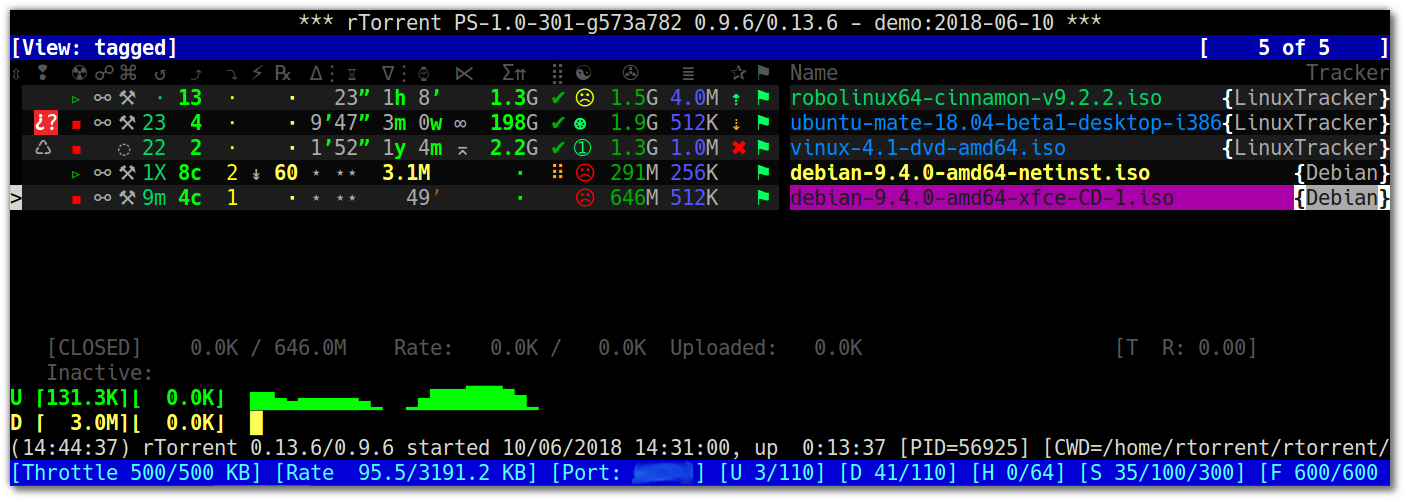
Note that rTorrent-PS is not the same as the PyroScope command line utilities (pyrocore), and doesn’t depend on them; the same is true the other way ‘round. It’s just that both unsurprisingly have synergies if used together, and some features do only work when both are present.
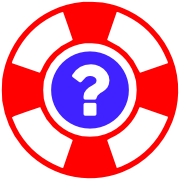
To get in contact and share your experiences with other users of PyroScope, join the rtorrent-community channel rtorrent-ps on Gitter.
This is also the way to resolve any problems with or questions about your configuration and software installation. Always look into the Trouble-Shooting Guide as a first measure, which is often the fastest way to get back to a working system. That guide also explains how to efficiently report your problem when you cannot fix it yourself.
Feature Overview¶
The main changes compared to vanilla rTorrent are these:
- self-contained installation into any location of your choosing, including your home directory, offering the ability to run several versions at once (in different client instances).
- rpath-linked to the major dependencies, so you can upgrade those independently from your OS distribution’s versions.
- extended command set:
- sort views by more than one value, and set the sort direction for each of these.
- (re-)bind keys in the downloads display to any command, e.g. change the built-in views.
- record and display network traffic.
- … and many more, see Command Extensions for details.
- interface additions:
- easily customizable colors.
- collapsed 1-line item display with a condensed information presentation.
- almost fully customizable downloads display (selection of columns & adding new ones).
- network bandwidth graph.
- displaying the tracker domain for each item.
- some more minor modifications to the download list view.
To get those features, you just need to either follow the build instructions, or download and install a package from Bintray — assuming one is available for your platform. See the Installation Guide on how to get your machine set up.
Supported Platforms¶
The tested and officially supported platforms are Debian and any Debian-related Linux distro, specifically Ubuntu.
Arch Linux is supported via contributors, and Fedora 26 has some limited support
– anything else vanilla rTorrent runs on will likely work too,
but in the end you have to fix any problems that might occur.
If you want better support for your platform, provide a working derivative of
Dockerfile.Debian and necessary modifications to build.sh via a PR.
Manual Turn-Key System Setup provides instructions to set up a working rTorrent-PS instance
in combination with pyrocore, on Debian and most Debian-derived distros
— i.e. a manual way to do parts of what
pimp-my-box does
automatically for you.
Another option for automatic setup of a similar system is the one by
chros73.
To help out other users, you can add your own content with configuration tricks and the like to the project’s wiki, and show to the world you’re awesome.
Launching a Demo in Docker¶
To try out rTorrent-PS without any headaches, and if you have Docker 17.06+ installed, you can use the launch-rt-ps-demo.sh script to run an ephemeral instance in a container, like this:
git clone "https://github.com/pyroscope/rtorrent-ps.git" ~/src/rtorrent-ps
~/src/rtorrent-ps/docker/launch-rt-ps-demo.sh
Detach from the process using Ctrl-P Ctrl-Q,
and call reset to reset your terminal.
Reattach with docker attach rt-ps-demo,
then enter Ctrl-A r to refresh the tmux screen.
If you want to do that directly via SSH from a remote machine,
call ssh -t YOU@HOST "docker attach rt-ps-demo"
and then refresh with Ctrl-A r.
Another use for such a container instance, besides taking a first look, is trying out experimental configurations, without any impact on your main installation.
Incidentally, that script is also a condensed version of the Manual Turn-Key System Setup instructions,
and can be used as a blue-print for your own Dockerfile.