Setup & Configuration¶
The main part of configuration regarding rTorrent-PS itself is already done, if you followed Manual Turn-Key System Setup or used pimp-my-box for it. If you used neither, look into what make-rtorrent-config.sh does (see also rTorrent Configuration), in order to get all the features described in the User’s Manual, which in large part rely on those standard configuration snippets.
This chapter contains hints on what you might need to do regarding the runtime environment and your system setup.
You can skip to the next chapter to learn about the special rTorrent-PS features and come back to this later, provided everything looks OK to you when you first started rTorrent-PS (especially that all special characters render correctly).
Setting up Your Terminal Emulator¶
General Concerns¶
There are two major obstacles for a proper display of the extended canvas, and that is selecting the right font(s) and providing a terminal setup that supports 256 or more colors.
Read the following sections on how to solve any problems you might encounter within your environment.
Font Selection & Encoding Issues¶
Whatever font you use in your terminal profile, it has to support the characters used in the column headers and some of the displayed values, else you’re getting a degraded user experience. Also, your terminal must be set to use UTF-8, which nowadays usually is the default anyway.
On Linux, that means LANG should be something like en_US.UTF-8, and LC_ALL
and LC_CTYPE should not be set at all! If you use a terminal
multiplexer like most people do, and the display doesn’t look right, try
tmux -u or screen -U to force UTF-8 mode.
Also make sure you have the locales package installed on Debian-type systems,
and the en_US.UTF-8 locale actually created. See Setting Up Locales for that.
The following command lets you easily check whether your font supports the most important characters and your terminal is configured correctly:
PYTHONIOENCODING=utf-8 python -c 'print(u"\u22c5 \u22c5\u22c5 \u201d \u2019 \u266f \u2622 " \
u"\u260d \u2318 \u2730 \u28ff \u26a1 \u262f \u2691 \u21ba \u2934 \u2935 \u2206 \u231a " \
u"\u2240\u2207 \u2707 \u26a0\xa0\u25d4 \u26a1\xa0\u21af \xbf \u2a02 \u2716 \u21e3 \u21e1 " \
u"\u2801 \u2809 \u280b \u281b \u281f \u283f \u287f \u28ff \u2639 \u2780 \u2781 \u2782 " \
u"\u2783 \u2784 \u2785 \u2786 \u2787 \u2788 \u2789 \u25b9\xa0\u254d \u25aa \u26af \u2692 " \
u"\u25cc \u21c5 \u21a1 \u219f \u229b \u267a ")'
In case you have unsolvable problems with only a few specific glyphs, see Defining Your Own Columns below on how to change them to ones working for you, or even switch them to plain ASCII.
Terminal Setup on Windows¶
To get full coverage of all Unicode glyphs used in the extended canvas,
the steps below show you how to use font linking to make Everson Mono complement DejaVu Sans Mono
when used in PuTTY version 0.70 or higher.
Download and install the DejaVu Sans Mono and Everson Mono fonts.
Next, add or edit a multi-string value for your preferred font under this Windows registry key:
HKEY_LOCAL_MACHINE\SOFTWARE\Microsoft\Windows NT\CurrentVersion\FontLink\SystemLink
To do that start
regeditand go to that folder. Any key there names a font for which fallback fonts are registered. So add/edit theDejaVu Sans Monokey, and add fallback font references as its value.Right click
SystemLinkand selectNew, thenMulti String Value.Use
DejaVu Sans Monoas the key’s name.Double-click the new key, and enter this as the value:
Everson Mono.ttf,EversonMono
After closing
regedit, logout from Windows and back in again to activate the font link, but a full reboot is safer (hey, it’s Windows, you should be used to it).Start
PuTTYand selectChange settingsfrom the menu.- In
Window › AppearanceselectDejaVu Sans Mono. - Set
UTF-8inWindow / Translation - Under
TerminalcheckUse background colour to erase screen. - In
SSH › Data, make sure to useputty-256colorfor theterminalsetting.
- In
Connect, and check the display.
Other fonts that were suggested are Andale Mono, and
GNU Unifont. You have to try out yourself what looks good to you and
works with your specific system and terminal emulator.
Read more about fallback fonts on superuser.com.
See also
Terminal Setup on Linux¶
When you use gnome-terminal, everything should work out of the box,
given you use the start script, which sets TERM and LANG correctly.
Also always call tmux with the -2u options.
If you use urxvt, you have to provide fallback fonts as on Windows.
Add the following to your ~/.Xresources:
URxvt*font: xft:DejaVu Sans Mono:style=regular:pixelsize=15,xft:Noto Sans Mono CJK JP:pixelsize=15,xft:FreeSerif
Note that 15pt is a threshold for the font size,
below it urxvt thinks there’s not enough space to render the glyphs.
Generally, to cope with problems like this or find other fonts that suit you better,
the ttfdump tool can help to check out fonts on the technical level.
Another helper is the gucharmap GUI tool, that allows you to explore your installed fonts visually.
– based on feedback by @ymvunjq
Supporting 256 or More Colors¶
Having 256 colors available means you can select very dark shades of grey, and that can be used for subtle even / odd line backgrounds in the collapsed canvas of rTorrent-PS.
To enable 256 colors, your terminal must obviously be able to support
them at all (i.e. have a xterm-256color terminfo entry, or similar).
But even if that is the case, you often need to give a little nudge to
the terminal multiplexers; namely start tmux with the -2 switch
(that forces 256 color mode), or for screen start it with the
terminal already set to 256 color mode so it can sense the underlying
terminal supports them, i.e. use this in your startup script:
if [ "$TERM" = "${TERM%-256color}" ]; then
export TERM="$TERM-256color"
fi
tmux ...
Then, within the terminal multiplexer’s environment, you must again ensure the terminal is set to a 256 color terminfo entry. See the .tmux.conf by @chros73 for possible solutions for any tmux-related problems.
The reward for jumping through all those hoops is that you can then use color gradients for ratio coloring, and much more appropriate pallid color shades for backgrounds.
Showing a Terminal’s Palette¶
The term-256color.py script can help you with showing the colors your terminal supports, an example output using Gnome’s terminal looks like the following...
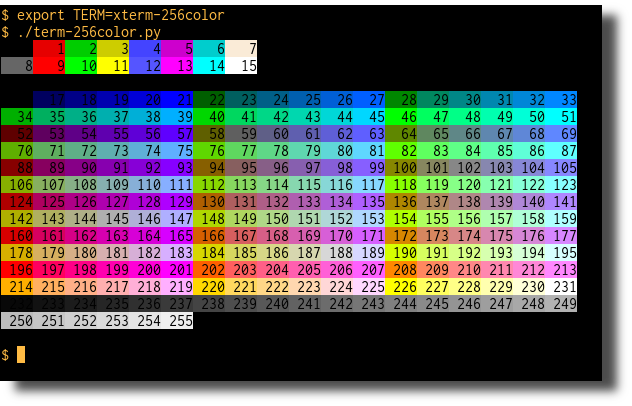
Output of term-256-color.py
Trouble-Shooting Guide¶
Reporting Problems¶
If you have any trouble during rTorrent-PS installation and configuration, or using any of the commands from the documentation, join the rtorrent-community channel rtorrent-ps on Gitter. You can also ask questions on platforms like Reddit or Stack Exchange.
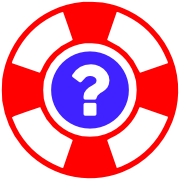
If you are sure there is a bug, then open an issue on GitHub. Report any problems that are clearly rooted in the rTorrent core to the upstream issue tracker.
Make sure that nobody else reported the same problem before you, there is a search box you can use (after the Filters button). Please note that the GitHub issue tracker is not a support platform, use the Gitter channel or Reddit for any questions, as mentioned above.
And ESR’s golden oldie How To Ask Questions The Smart Way is still a most valuable resource, too.
Note
Please describe your problem clearly, and provide any pertinent information. What are the version numbers of software and OS? What did you do? What was the unexpected result? If things worked and ‘suddenly’ broke, what did you change?
In the chat, don’t ask if somebody is there, just describe your problem. Eventually, someone will notice you – people do live in different time zones than you.
Put up any logs on 0bin or any other pastebin service, and make sure you removed any personal information you don’t want to be publically known. Copy the pastebin link into the chat window.
The following helps with querying your system environment, e.g. the version of Python and your OS.
Providing Diagnostic Information¶
Python Diagnostics¶
Execute the following command to be able to provide some information on your Python installation:
deactivate 2>/dev/null; /usr/bin/virtualenv --version; python <<'.'
import sys, os, time, pprint
pprint.pprint(dict(
version=sys.version,
prefix=sys.prefix,
os_uc_names=os.path.supports_unicode_filenames,
enc_def=sys.getdefaultencoding(),
maxuchr=sys.maxunicode,
enc_fs=sys.getfilesystemencoding(),
tz=time.tzname,
lang=os.getenv("LANG"),
term=os.getenv("TERM"),
sh=os.getenv("SHELL"),
))
.
If enc_fs is not UTF-8, then call
dpkg-reconfigure locales (on Debian type systems) and choose a
proper locale (you might also need locale-gen en_US.UTF-8), and make
sure LANG is set to en_US.UTF-8 (or another locale with UTF-8
encoding).
OS Diagnostics¶
Similarly, execute this in a shell prompt:
uname -a; echo $(lsb_release -as 2>/dev/null); grep name /proc/cpuinfo | uniq -c; \
free -m | head -n2; uptime; \
strings $(which rtorrent) | grep "client version"; \
ldd $(which rtorrent) | egrep "lib(torrent|curses|curl|xmlrpc.so|cares|ssl|crypto)"; \
ps auxw | egrep "USER|/rtorrent" | grep -v grep
Common Problems & Solutions¶
Please open an issue on GitHub if you think that you have a problem that happens a lot, or you know several other people have the same problem, and it’s not already mentioned below.
Error in option file: …/05-rt-ps-columns.rc:…: Invalid key¶
You combined a brand-new pimp-my-box configuration with an older version of rTorrent-PS.
Solution ♯1 (preferred)
Update to a recent build rTorrent-PS.
Also make sure your ~/rtorrent/rtorrent.rc is the newest one with the line…
method.insert = pyro.extended, const|value, (system.has, rtorrent-ps)
This auto-detects the presence of rTorrent-PS, but only works with builds from June 2018 onwards.
Solution ♯2
Replace this line in ~/rtorrent/rtorrent.rc…
method.insert = pyro.extended, const|value, (system.has, rtorrent-ps)
with that one…
method.insert = pyro.extended, const|value, 1
Startup Failure: ‘your terminal only supports 8 colors’¶
See Setting up Your Terminal Emulator for detailed help on proper terminal setup.
If all else fails or you’re in a rush, you can switch to the 8-color theme
by calling the echo command as shown and then start rTorrent-PS again:
echo default-8 >~/.pyroscope/color-schemes/.current
~/rtorrent/start
If you don’t use the standard configuration (where theme support comes from),
then add the ui.color.* commands from this configuration snippet to rtorrent.rc,
which does the same thing.